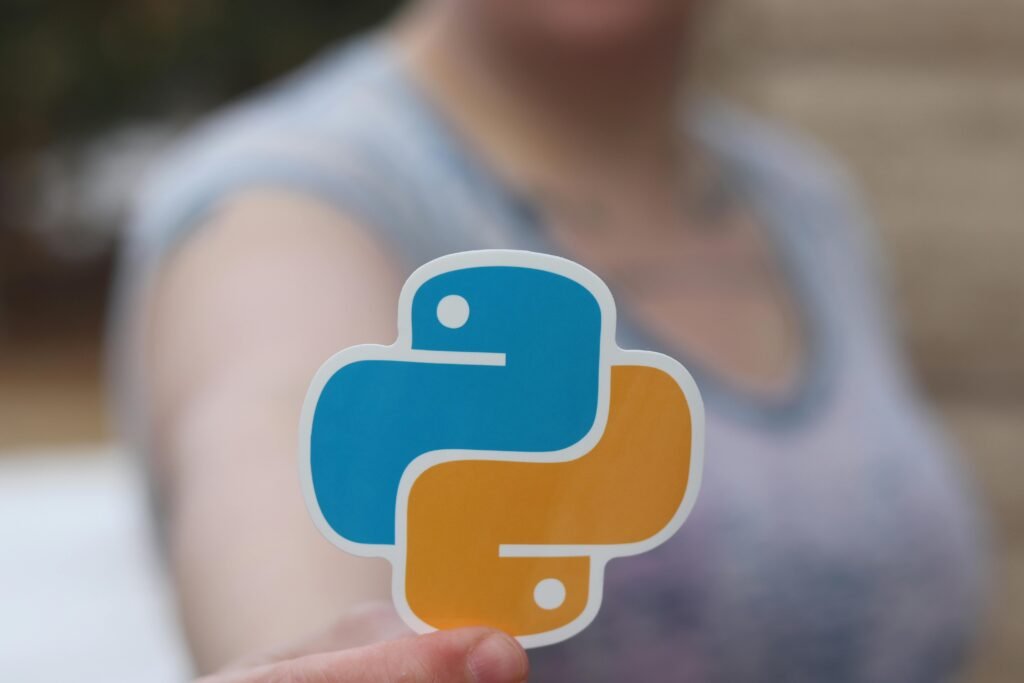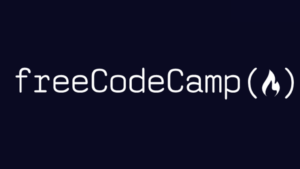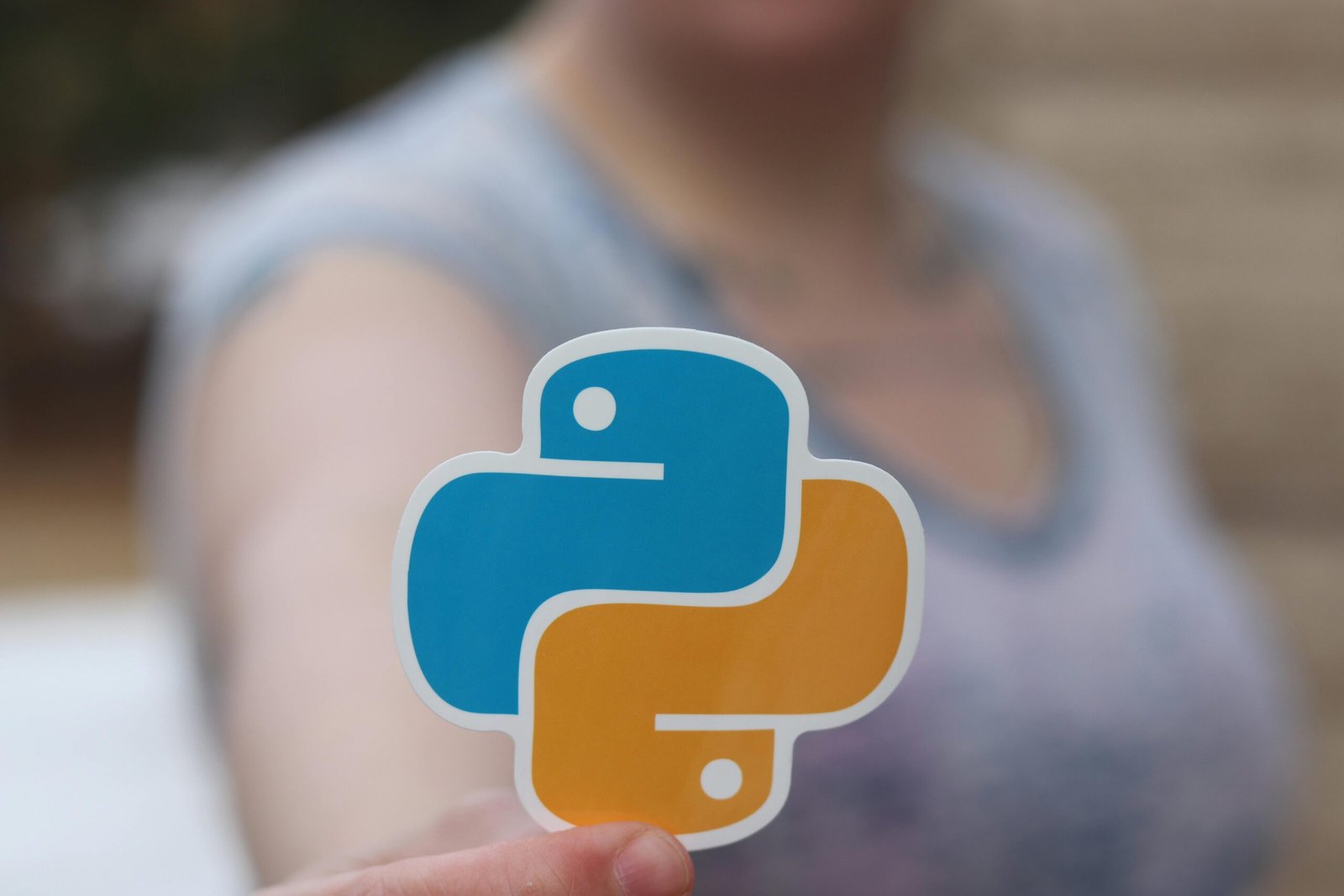Disclosure: When you purchase through links on our site, we may earn an affiliate commission at no extra cost to you. Learn more.
For any Python developer, having the right coding environment is crucial for productivity, debugging, and code quality. A coding environment for Python can be defined as the integrated development environment (IDE) or text editor where the actual coding and testing take place. It can range from simple text editors with syntax highlighting to more complex environments with built-in debugging, package management, and version control.
The choice of coding environment can significantly impact a developer’s workflow. Beginners might prioritize ease of use and simplicity, while experienced developers might look for advanced features like code completion, integrated debugging, or support for specific frameworks. This article will guide you through the best coding environments for Python, providing in-depth comparisons and tips for optimization.
What is a Coding Environment for Python?

A coding environment is a software application or suite of applications that allows developers to write, test, and debug code. It includes a code editor, debugging tools, and often an integrated terminal for running code. In the context of Python, a coding environment can refer to simple text editors like Sublime Text, full-fledged IDEs like PyCharm, or even cloud-based platforms like Google Colab.
Unlike regular text editors, coding environments typically offer features like syntax highlighting, code completion, error detection, and debugging capabilities. This makes coding environments for Python more powerful and suitable for development compared to plain text editors.
Why You Need a Specialized Coding Environment for Python
Using a specialized coding environment for Python provides several benefits, such as increased productivity and a better coding experience. Features like code completion, automatic error detection, and syntax highlighting can significantly speed up the coding process. Additionally, integrated debugging tools make it easier to find and fix errors in the code.
Another advantage is package management. Many coding environments for Python, such as Anaconda or Visual Studio Code, provide built-in support for managing Python packages, which simplifies the process of installing and updating dependencies.
Key Features to Look for in a Python Coding Environment
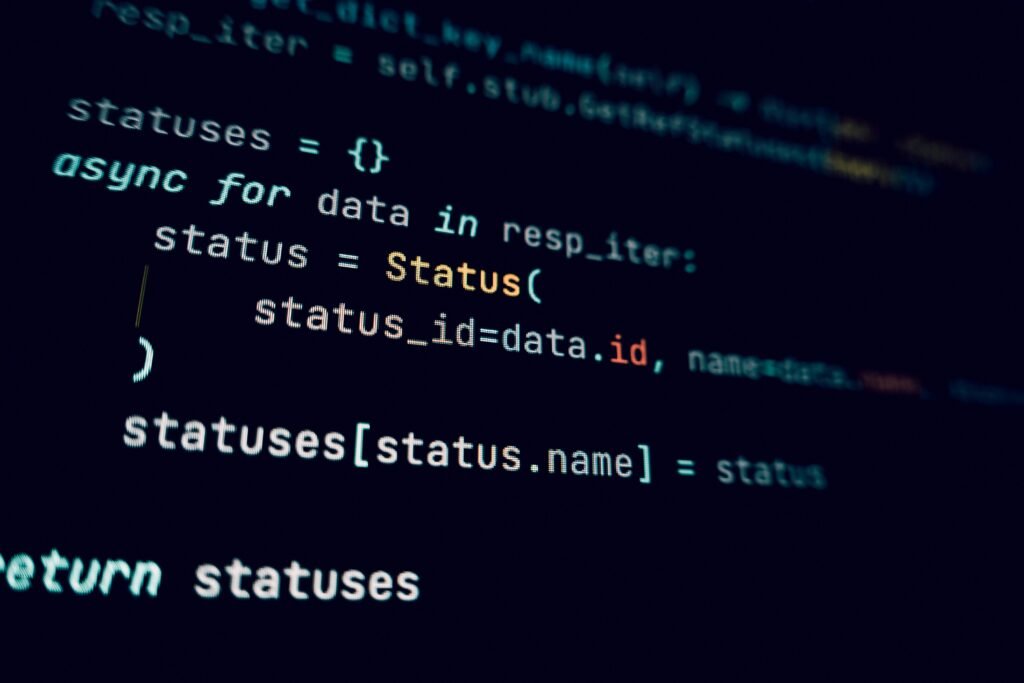
When choosing a coding environment for Python, certain features can greatly enhance your development experience. Here are some key features to consider:
- Code Completion and Syntax Highlighting: These features make coding faster and reduce the chance of errors. Syntax highlighting helps differentiate elements of the code, making it more readable, while code completion speeds up typing.
- Integrated Debugging Tools: A good coding environment should offer built-in debugging tools, allowing you to set breakpoints, step through code, and inspect variables.
- Package Management Capabilities: The ability to easily manage packages and dependencies is crucial. Look for environments that integrate well with package managers like pip or conda.
History of Python Coding Environments
Python coding environments have evolved significantly over the years. In the early days, Python programmers used basic text editors without any specialized features. As Python gained popularity, more advanced text editors and IDEs emerged to cater to the growing community.
Milestones such as the release of IDLE in the 1990s, PyCharm in the 2000s, and cloud-based environments like Google Colab in the 2010s have shaped the current landscape of Python development tools. These advancements reflect the increasing demand for features like debugging, version control, and integration with data science tools.
Popular Python Coding Environments: An Overview
Several coding environments are popular among Python developers. Here’s a quick overview of some of the most widely used ones:
- Visual Studio Code (VS Code): A versatile and lightweight code editor with a vast array of extensions for Python development.
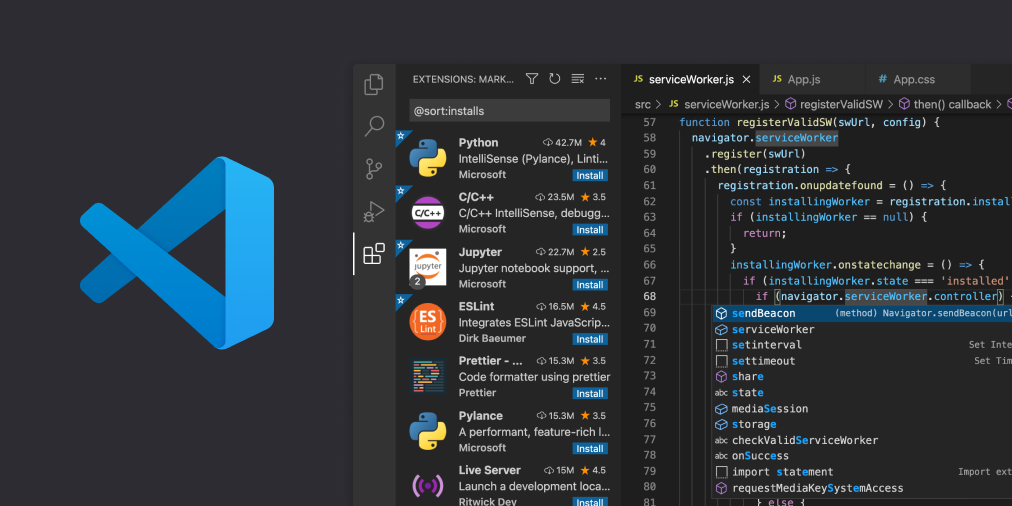
- PyCharm: A full-featured IDE specifically designed for Python, offering advanced debugging and code analysis tools.

- Jupyter Notebook: An interactive environment well-suited for data science and machine learning projects.

- Sublime Text: A lightweight editor that supports Python through various plugins.

Best Coding Environments to Learn Python
For beginners, choosing the right coding environment is crucial, as it can significantly smoothen the learning process and reduce the initial frustration that often accompanies learning to code. Several environments are particularly well-suited for newcomers, such as Thonny, IDLE, and Jupyter Notebook. These tools are often recommended because of their simplicity and ease of use, allowing beginners to focus on understanding the core concepts of Python without being overwhelmed by complex features or configurations.
Thonny
Designed specifically for beginners, providing a straightforward and clean interface that highlights syntax errors clearly and offers step-by-step debugging. This makes it easier for new learners to identify mistakes and understand how their code works. Additionally, Thonny automatically installs with Python, which means there is no need for extensive setup, allowing users to start coding almost immediately.
IDLE
Python’s default Integrated Development and Learning Environment, which comes pre-installed with the language itself. Its simplicity lies in the fact that users don’t need to install any additional software. The built-in Python shell provides an interactive space for testing small snippets of code, making it a great choice for learning basic programming concepts and practicing code execution in real-time.
Jupyter Notebook
Has a slightly different approach by allowing beginners to learn Python in an interactive, web-based environment. It is especially beneficial for those who want to visualize data or perform computations in steps, as it enables users to run code in individual cells and see the output immediately below. This cell-based structure also makes Jupyter Notebook ideal for learning data science and performing exploratory data analysis, as users can include narrative text alongside code to explain their thought process and document their work.
Learning Python with Thonny: An Easy-to-Use IDE for Beginners
Thonny is an IDE designed specifically for beginners learning Python. It features a simple and clean interface, making it easy for new users to get started. Thonny offers built-in support for debugging and syntax highlighting, as well as a straightforward installation process.
To start using Thonny, download the latest version from the official website and follow the installation instructions. The environment provides a user-friendly experience, allowing beginners to focus on learning Python without being overwhelmed by complex settings or configurations.

Using IDLE: The Default Python Environment for Learning
IDLE, which comes bundled with Python, is another excellent option for beginners. It offers basic features like syntax highlighting, code completion, and a built-in Python shell. Although it lacks some advanced features found in other IDEs, its simplicity makes it suitable for those just starting out.
To get started with IDLE, simply install Python from the official website, which will include IDLE by default. The basic setup requires minimal configuration, allowing beginners to quickly start writing and testing Python code.

Exploring Online Python Learning Environments
Exploring online Python learning environments is a great way for beginners to start coding. Platforms like Codecademy, Replit, Sololearn, and FreeCodeCamp offer interactive tutorials and browser-based coding environments, allowing users to write and run Python code without installing software. This accessibility makes them ideal for quickly diving into Python.
Each platform has its own strengths:
- Codecademy provides a structured learning path, guiding beginners step by step through Python concepts.
- Replit supports real-time collaborative coding, making it perfect for team projects or shared learning experiences.
- Sololearn offers a gamified learning approach, turning coding into a fun, competitive activity.
- FreeCodeCamp includes Python tutorials as part of its extensive curriculum, especially for data science and machine learning. To learn more, check out The Ultimate Guide to Coding for Free exploring FreeCodeCamp.
To explore additional online learning environments for coding, visit Best Websites to Learn Coding for Free.
Setting Up Visual Studio Code for Python Development

Visual Studio Code (VS Code) is one of the most popular coding environments for Python, thanks to its flexibility and powerful extensions. Here’s how to set up VS Code for Python development:
- Download and Install VS Code: Visit the official website and download the appropriate version for your operating system.
- Install the Python Extension: Open the Extensions Marketplace in VS Code and search for the Python extension by Microsoft. Install it to enable Python support.
- Configure Python Interpreter: Set up the correct Python interpreter for your project by selecting it from the command palette.
For optimal performance, consider installing additional extensions for linting, formatting, and debugging.
Using PyCharm as a Professional Python IDE
PyCharm is a professional-grade IDE that is widely used by experienced Python developers. It provides advanced features like intelligent code completion, real-time error detection, and powerful debugging tools.
To get started with PyCharm:
- Download PyCharm: Get the Community Edition (free) or Professional Edition (paid) from the official website.
- Install and Configure: Follow the installation instructions, and set up the Python interpreter.
- Explore Advanced Features: Take advantage of PyCharm’s integrated tools for version control, testing, and code analysis.
Jupyter Notebook: An Interactive Python Coding Environment

Jupyter Notebook is ideal for data scientists and researchers who need an interactive coding environment. It allows users to create and share documents that contain live code, equations, visualizations, and narrative text.
To set up Jupyter Notebook:
- Install Jupyter: Use pip or conda to install Jupyter (
pip install jupyterlab)
- Launch Jupyter Notebook: Run the command
jupyter notebookin the terminal to start the server.
- Install Extensions: Customize Jupyter with extensions for code formatting, interactive widgets, and more.
Lightweight Alternatives: Sublime Text and Atom for Python Development
Sublime Text and Atom are lightweight code editors that can be customized for Python development using plugins. While they lack some of the built-in features of full-fledged IDEs, their simplicity and speed make them popular choices for quick editing or small projects.
To set up Python development in Sublime Text or Atom:
- Install the Editor: Download Sublime Text or Atom from the official websites.
- Add Python Plugins: Search for and install Python-related plugins for syntax highlighting, linting, and code completion.
- Configure Key Settings: Adjust settings to enhance the coding experience, such as enabling auto-save or setting up virtual environments.
Online Python Coding Environments: When to Use Them

Cloud-based environments like Google Colab and Replit allow developers to write and execute Python code directly in the browser. These platforms are convenient for quick tests, learning, or collaboration, as they eliminate the need for local installations.
Use cases for online coding environments include:
- Collaborative Projects: Real-time collaboration is easier with cloud-based tools, allowing multiple developers to work together.
- Machine Learning and Data Science: Platforms like Google Colab provide GPU access, making them suitable for training machine learning models.
Customizing Your Python Coding Environment
Customization can greatly enhance the development experience. Here are some customization options to consider:
- Personalizing Themes and Fonts: Choose a theme that suits your preferences and adjusts font sizes for readability.
- Configuring Keyboard Shortcuts: Set up custom shortcuts to speed up common tasks.
- Using Code Formatters and Linters: Tools like Black and Flake8 help maintain a consistent code style.
Incorporating Automation in Your Coding Environment
Automating repetitive tasks can boost productivity. Here’s how to integrate automation into your Python coding environment:
- Task Runners: Use task runners like Make or Invoke to automate tasks such as testing and deployment.
- Automated Code Formatting: Tools like autopep8 or Black can automatically format code to meet style guidelines.
Configuring Python Environment Variables for Optimal Performance

Environment variables play a key role in managing configurations and dependencies. Here’s how to set up Python environment variables:
- Setting Up Environment Variables: Use
.envfiles or system settings to configure environment variables.
- Importance for Debugging: Configuring environment variables can help diagnose issues and manage package versions.
Python Coding Environments for Specific Use Cases
Different coding environments are better suited for specific Python projects. Here’s a breakdown:

- Data Science and Machine Learning: Jupyter Notebook, Spyder, and Colab are popular choices for data-focused development.
- Web Development: IDEs like PyCharm or VS Code can be configured with plugins for Django or Flask development.
- Game Development: For projects using Pygame, lightweight editors with fast setup times can be ideal.
Integrating Third-Party Tools in Your Python Coding Environment
Third-party tools can extend the capabilities of your coding environment:
- Using Docker for Development: Docker containers provide a consistent development environment across different systems.
- Setting Up Local Databases: Tools like SQLite or PostgreSQL can be integrated for local testing.
Tips for Optimizing Your Python Coding Environment

To maximize productivity, consider these optimization tips:
- Recommended Settings: Adjust settings for auto-saving, linting, and code completion.
- Virtual Environments: Use tools like
venvor Anaconda to manage project-specific dependencies.
Security Considerations for Python Development
Security should always be a priority in software development. Here are some considerations for Python coding environments:
- Managing Sensitive Data: Use environment variables and secure storage for sensitive information.
- Linting for Security: Tools like Bandit can help detect common security issues in Python code.
Integrating Version Control with Your Python Coding Environment
Version control is essential for tracking changes and collaborating with other developers:
- Using Git and GitHub: Integrate Git into your IDE to commit, push, and pull code changes.
- Best Practices for Collaboration: Use branching strategies and code reviews to maintain code quality.

Testing and Debugging Techniques
Testing and debugging are crucial for reliable software development. Here’s how to incorporate these practices into your environment:
- Unit Testing: Use frameworks like pytest to write automated tests for your code.
- Advanced Debugging Techniques: Set breakpoints, inspect variables, and analyze call stacks to diagnose issues.
Common Issues in Python Coding Environments and How to Fix Them
Here are some common problems and solutions:
- Troubleshooting Installation Issues: Ensure Python is installed correctly and dependencies are up to date.
- Resolving Compatibility Issues: Use virtual environments to avoid conflicts between different package versions.
Comparing Python IDEs vs. Text Editors: Which Should You Choose?

Choosing between an IDE and a text editor depends on your project’s needs and personal preferences. IDEs (Integrated Development Environments) like PyCharm or Visual Studio Code offer a wide range of built-in features, such as code completion, debugging, and version control. These tools enhance productivity, making IDEs suitable for larger projects or complex workflows. However, they can be resource-intensive and may feel overwhelming for beginners due to their extensive features.
Text editors, like Sublime Text, Atom, or Notepad++, are lightweight and customizable. They provide basic functionality for writing code and can be extended through plugins for features like syntax highlighting and linting. Text editors are ideal for smaller projects, quick edits, or situations where a minimalistic setup is preferred. However, they lack many built-in tools found in IDEs, requiring external tools for tasks like debugging.
In summary, IDEs are better for complex projects with extensive debugging needs, while text editors are suitable for simpler tasks and a more lightweight approach. Many developers use both, choosing an IDE for larger tasks and a text editor for quick edits.
Future Trends in Python Coding Environments

The future of Python coding environments is shaped by AI-assisted coding and cloud-based development. Tools like GitHub Copilot use machine learning to suggest code, speeding up development and helping developers learn. Meanwhile, cloud IDEs such as Replit and Google Colab enable real-time collaboration and coding from any device, simplifying setups and making teamwork more seamless. These advancements are set to become standard features, enhancing productivity and flexibility.
Case Studies or User Stories
Exploring how Python developers set up their coding environments for specific projects, like data analysis, web development, or game development, offers valuable insights into best practices and tools.
Data Analysis and Machine Learning
Developers often use Jupyter Notebook, Google Colab, or Spyder for interactive data exploration and model training. Tools like NumPy, pandas, and TensorFlow are commonly used, with virtual environments or Anaconda for managing dependencies.
Web Development
For web projects, PyCharm or VS Code are popular choices, especially when working with frameworks like Django, Flask, or FastAPI. These IDEs support tools such as Git for version control, Docker for containerization, and Postman for API testing, making them suitable for a full-stack development workflow.
Game Development
Game developers typically use lightweight editors like Sublime Text or Atom with libraries such as Pygame for creating 2D games. Their environments often include sprite editors, level design tools, and Git for version control to manage game assets and iterative changes.
Python Environment Checklist

Use this checklist to ensure your Python environment is fully optimized:
- Install Python: Ensure the latest version of Python is installed.
- Choose a Coding Environment: Pick the right IDE or text editor based on your needs.
- Set Up Virtual Environments: Manage dependencies with
venvor Anaconda.
Conclusion: Choosing the Right Coding Environment for Python
Choosing the right coding environment for Python depends on your level of experience, project requirements, and personal preferences. For beginners, environments like Thonny or IDLE are easy to use, while more advanced users may prefer PyCharm or VS Code for their extensive features. Consider your needs and try out different tools to find the best fit.
FAQs
- What is the best Python IDE for beginners? For beginners, the best Python IDEs are often Thonny and IDLE, as both are recommended due to their simplicity. Thonny, for example, provides a clean and user-friendly interface that helps new learners focus on understanding Python basics without being overwhelmed by complex features. Similarly, IDLE comes pre-installed with Python, making it an accessible choice that allows beginners to start coding right away. While both are great for starting out, you can always switch to more advanced tools as your skills improve.

- Do you need an IDE for Python? Although an IDE can significantly improve productivity by offering features like code completion, debugging, and error checking, it is not always necessary for smaller projects. Simple text editors, such as Sublime Text or even Notepad++, can be used for basic coding tasks. However, for larger projects or when you need to manage multiple files and libraries, an IDE becomes more beneficial. Therefore, it’s advisable to use an IDE once you begin working on more complex projects.

- Is PyCharm better than VS Code for Python? When comparing PyCharm and VS Code, it’s important to consider the specific requirements of your project. PyCharm offers more built-in features tailored for Python development, which makes it a great choice for advanced users who need powerful tools for debugging, code inspection, and project management. On the other hand, VS Code is lightweight and versatile, providing the flexibility to add various extensions for different programming languages, including Python. As a result, PyCharm might be the preferred option for Python-centric work, while VS Code is ideal for those who prioritize a more customizable and versatile coding environment.